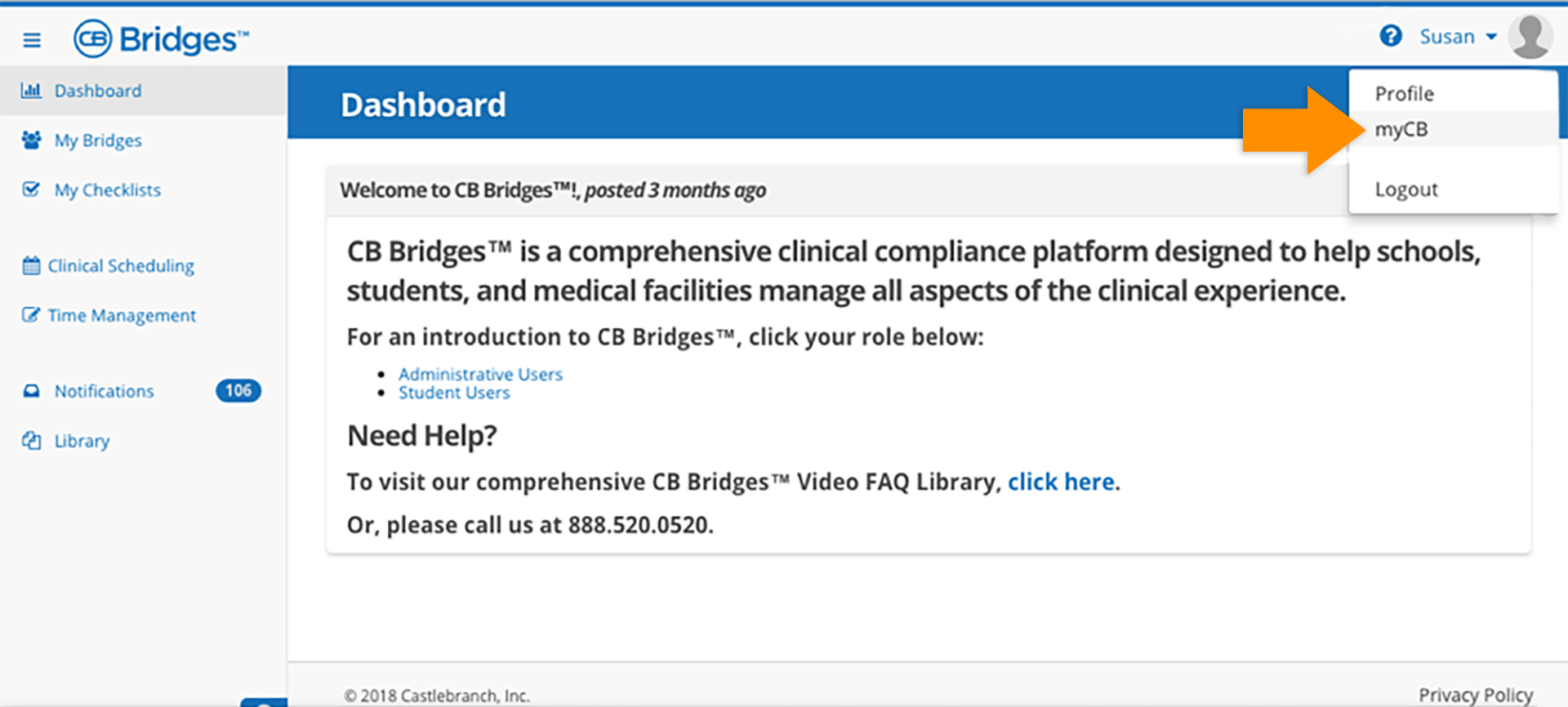BENEFITS
- Streamlines the login process for users who must log into two platforms separately - either myCB or Administrator Portal and CB Bridges™.
- Allows users to log into one platform and to navigate to their second platform directly from the first without requiring a second login.
STEP 1:
From Administrator Portal, administrative users who have been provisioned into CB Bridges™ will now see a CB Bridges™ link in the header navigation.
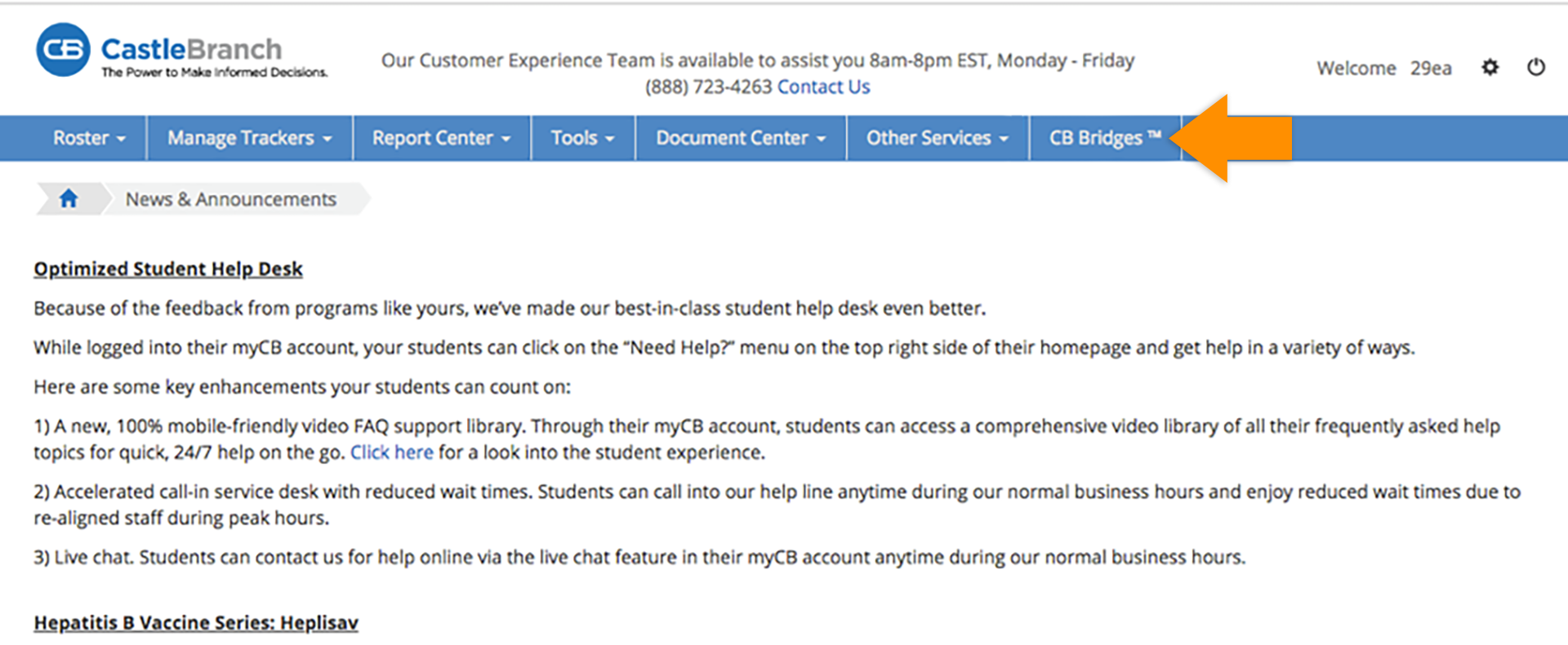
STEP 2:
Once Administrative users click the CB Bridges™ link, they will automatically be logged in to the corresponding CB Bridges™ account.
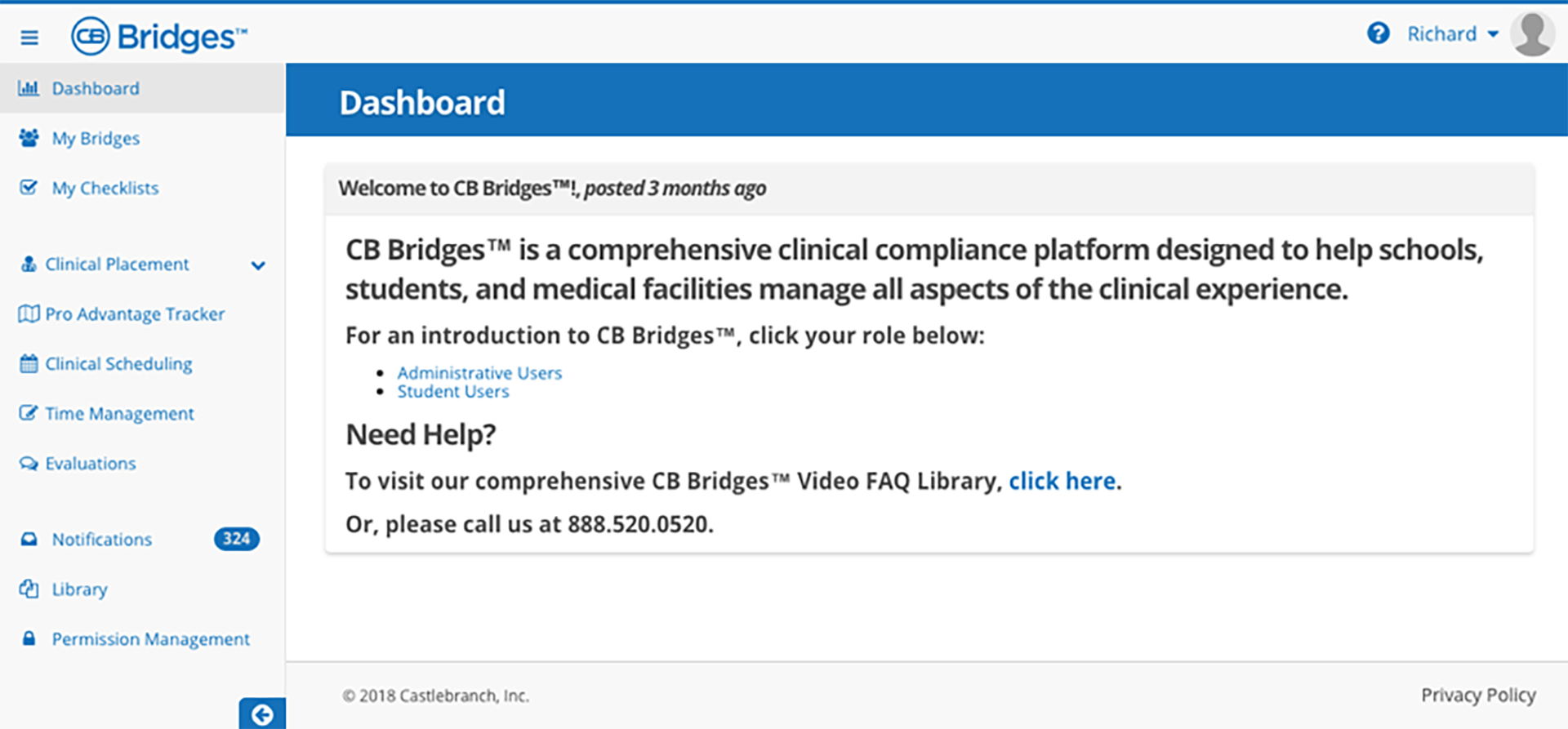
STEP 3:
To navigate back to Administrator Portal from CB Bridges™, administrative users can click their name in the top right-hand corner of the screen. Then, they should click the Admin Portal link in the dropdown menu. The administrative user will then be directed back to Administrator Portal without the need to log in.
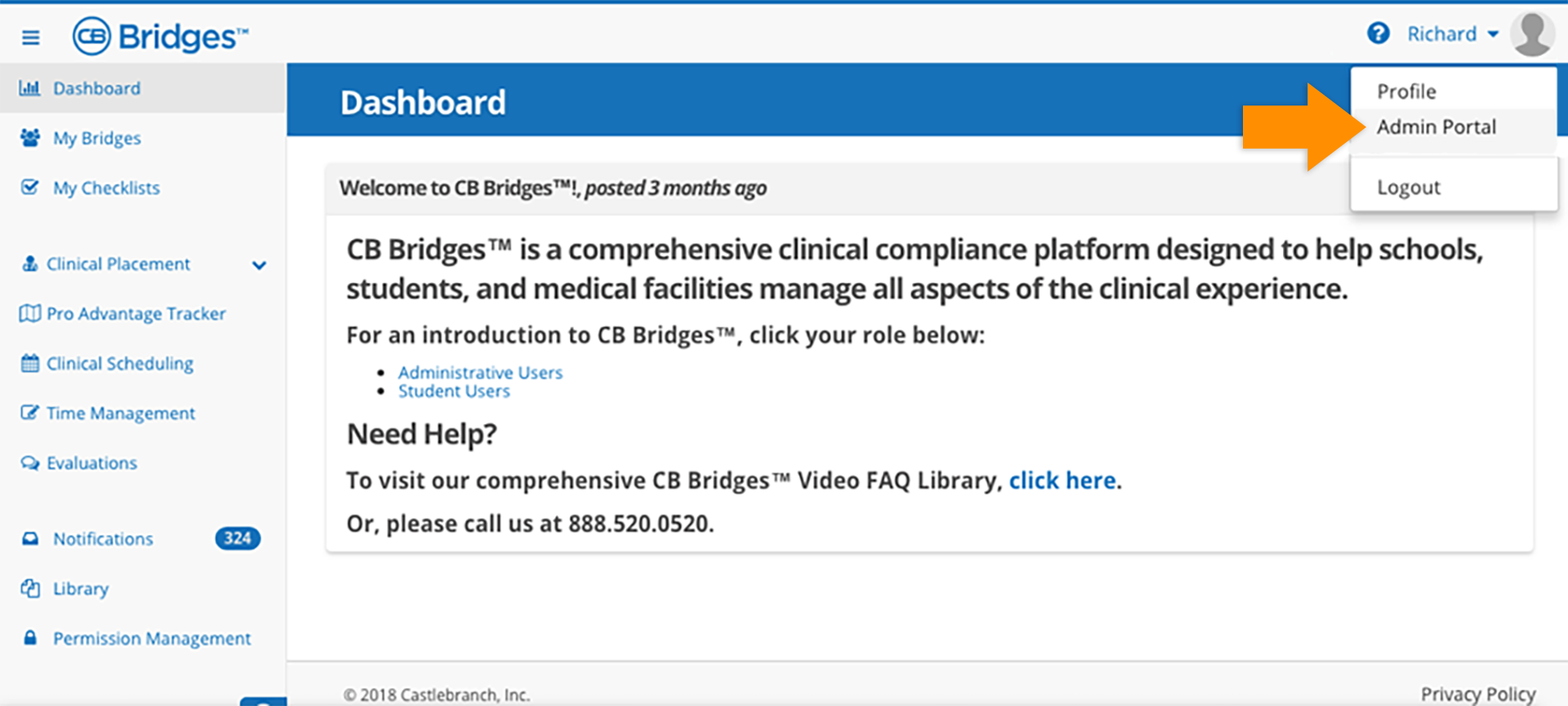
STEP 4:
From myCB, users who have placed a CB Bridges™ order will click the CB Bridges™ link in CB Bridges™ requirement.
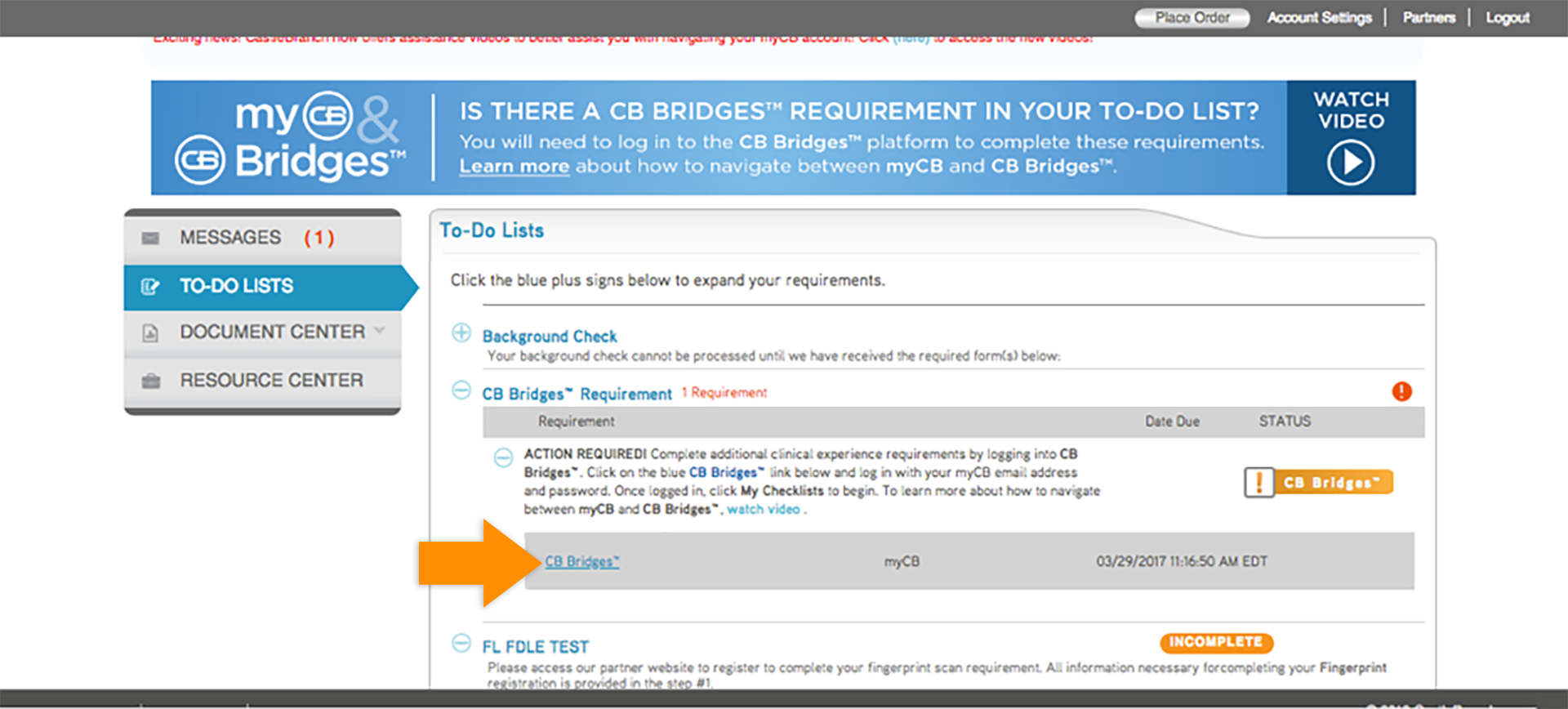
STEP 5:
Once users click the CB Bridges™ link, they will be automatically logged in to the corresponding CB Bridges™ account.
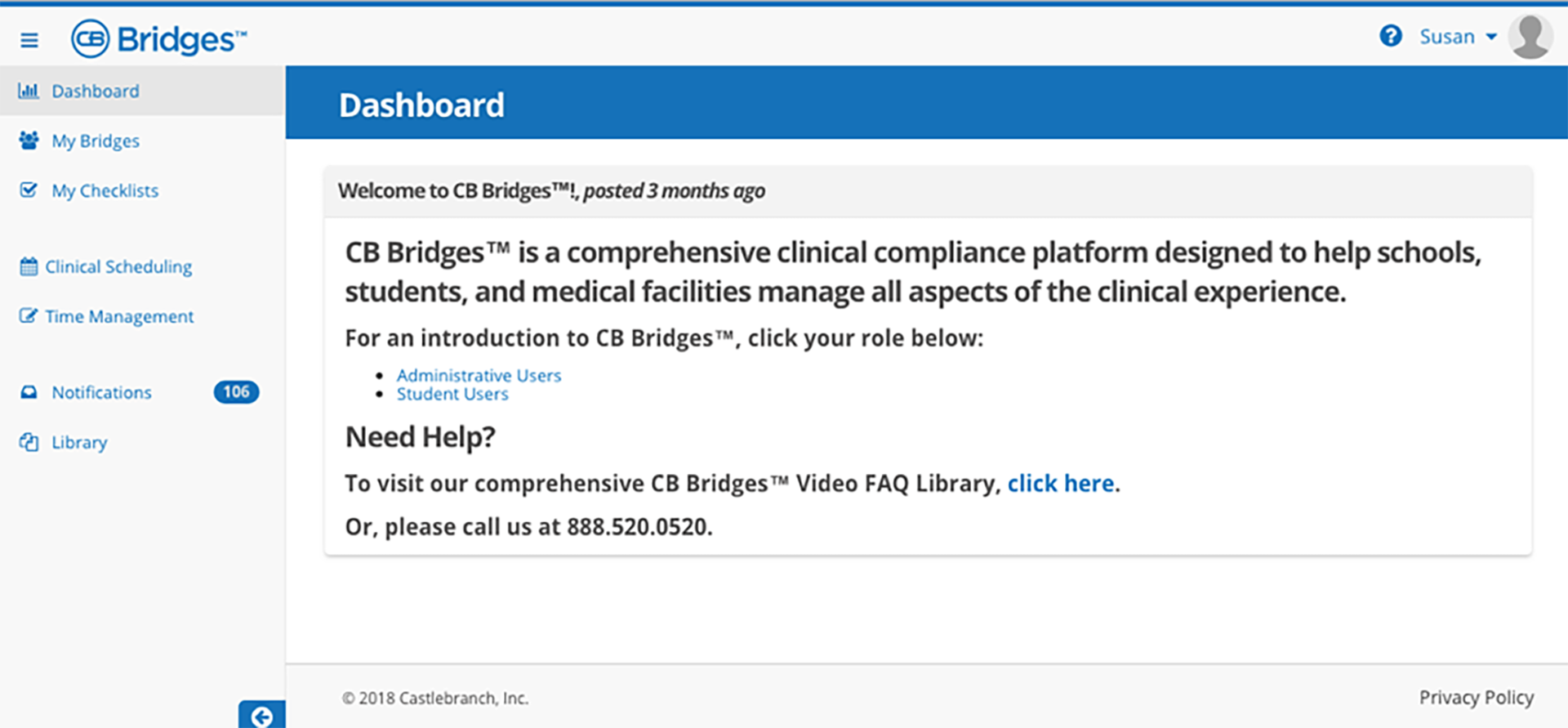
STEP 6:
To navigate back to myCB from CB Bridges™, users should click their name in the top right–hand corner of the screen. Then, they should click the myCB link in the dropdown menu. The user will be directed back to myCB without the need to log in.